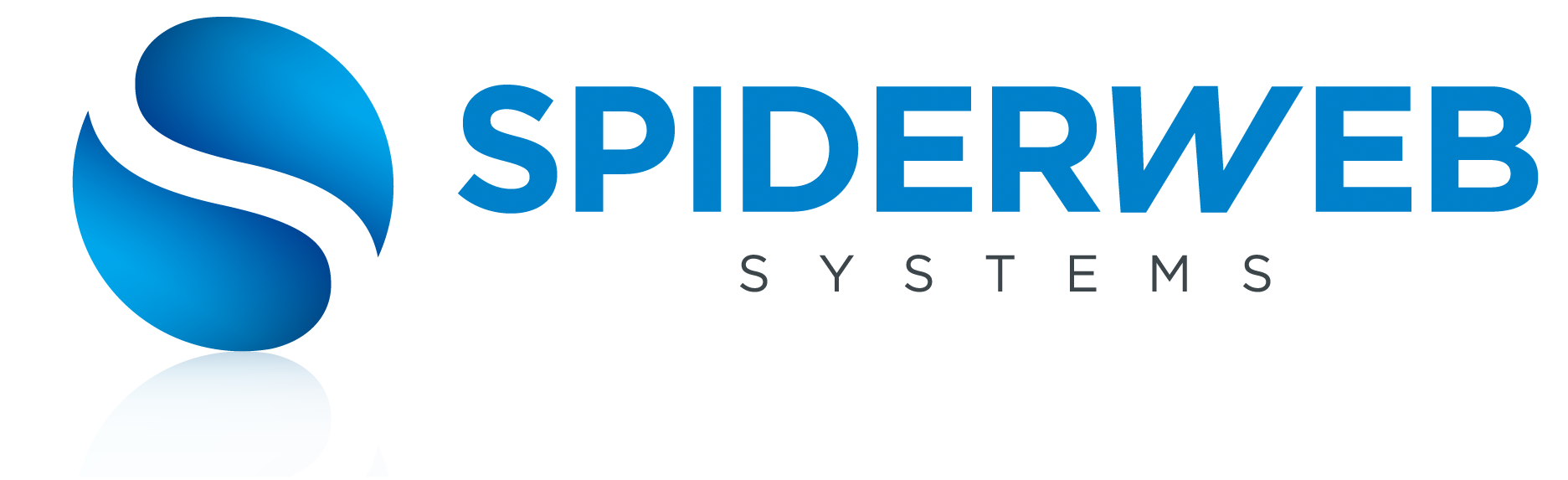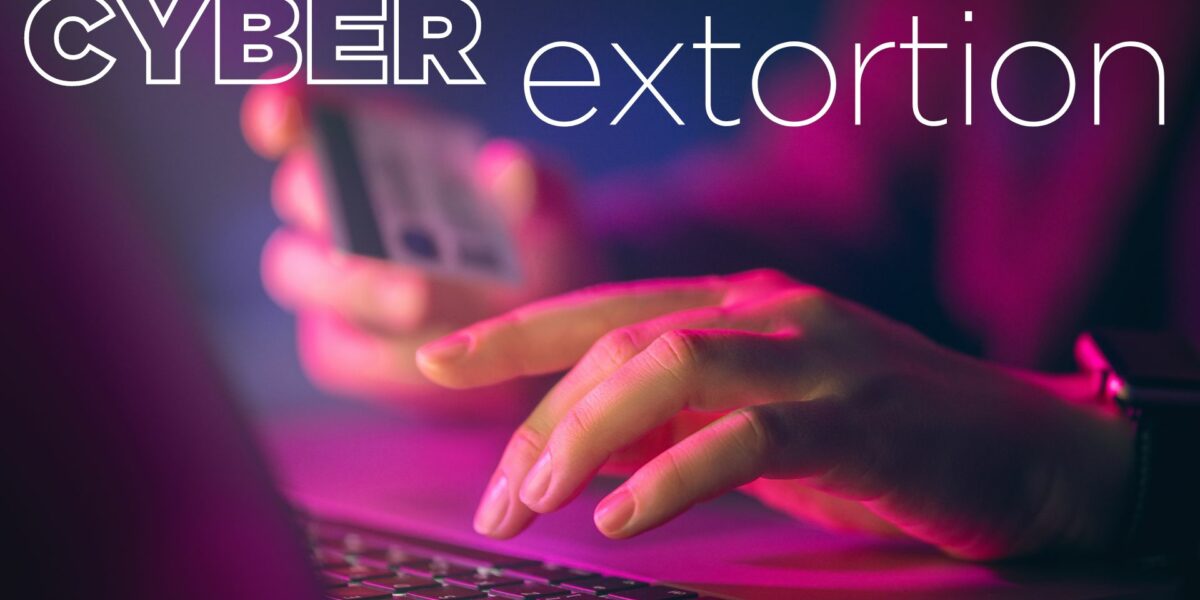Keeping your technology running smoothly is key to a reliable network, and one area that often gets overlooked is managing which apps automatically start up when your business’s PCs do.
When too many programs try to auto-start, it can slow down your system and even introduce security risks. But did you know that Windows 11 has a handy feature that notifies you whenever new apps are added to your startup list?
Each time you power up your PC, it loads a bunch of apps automatically. While some are important, others might not be, and can end up slowing down your computer. As you add more software, your startup list can get crowded, leading to longer boot times and a sluggish experience.
Keeping an eye on startup apps isn’t just good for performance—it’s also smart for security. If unknown apps start running on their own, it could be a sign of malware or other security issues. By getting alerts about new startup apps, you can quickly check and stop anything suspicious, keeping your systems safe.
Want to turn on these alerts in Windows 11? It’s super easy:
Open Windows 11 system settings by clicking the Start menu and selecting the gear icon, or just press ‘Windows + I’ on your keyboard.
In the settings window, click on ‘System’ in the left sidebar, then select ‘Notifications’ on the right.
Scroll down to the bottom of the notifications page. Just above Additional settings, you’ll see ‘Startup App Notification,’ which is turned off by default. Simply move the slider to ‘On.’
Now, whenever a new app is added to the startup list, you’ll get a notification. You can even customize how this alert looks and sounds by clicking the arrow next to the slider button, making sure it suits your style.
Turning on these alerts comes with some great perks. First, it helps keep your PCs running smoothly. By staying in the loop about new startup apps, you can quickly disable anything unnecessary that might slow things down, leading to faster startup times and better performance—so your team can get to work without any delays.
Second, it boosts your security. With alerts for new startup apps, you can instantly check out any unfamiliar or suspicious software, helping to prevent potential security threats and protecting your business data.
Lastly, it’s a great way to keep track of what’s being installed on your machines. With different team members possibly adding software, these alerts give you a clear view of what’s new in the startup list, ensuring only approved apps are running.
To take even more control over startup apps, you can use Task Manager. Press ‘Ctrl + Shift + Esc’ to open Task Manager, then click the ‘Startup’ tab. Here, you’ll find a list of all apps that start with Windows, along with their impact on boot time. You can enable or disable apps with a click.
By regularly checking this list and using the new alert feature, you’ll keep your startup process smooth and your system secure.
And if you’d rather have someone else handle all of this for you, we’re here to help. We specialize in making technology easy for businesses, so if you need a hand, feel free to reach out.